The New Collaborative TFL Review Tool - Deep Dive Series
We have been hard at work the last several months getting our 2nd quarter Candid update out the door and into the hands of our customers. Candid v2.11 has a bunch of great feature updates, but the one we were most excited about is the revamped Collaborative TFL Review Tool. This post is a deep dive into the changes.
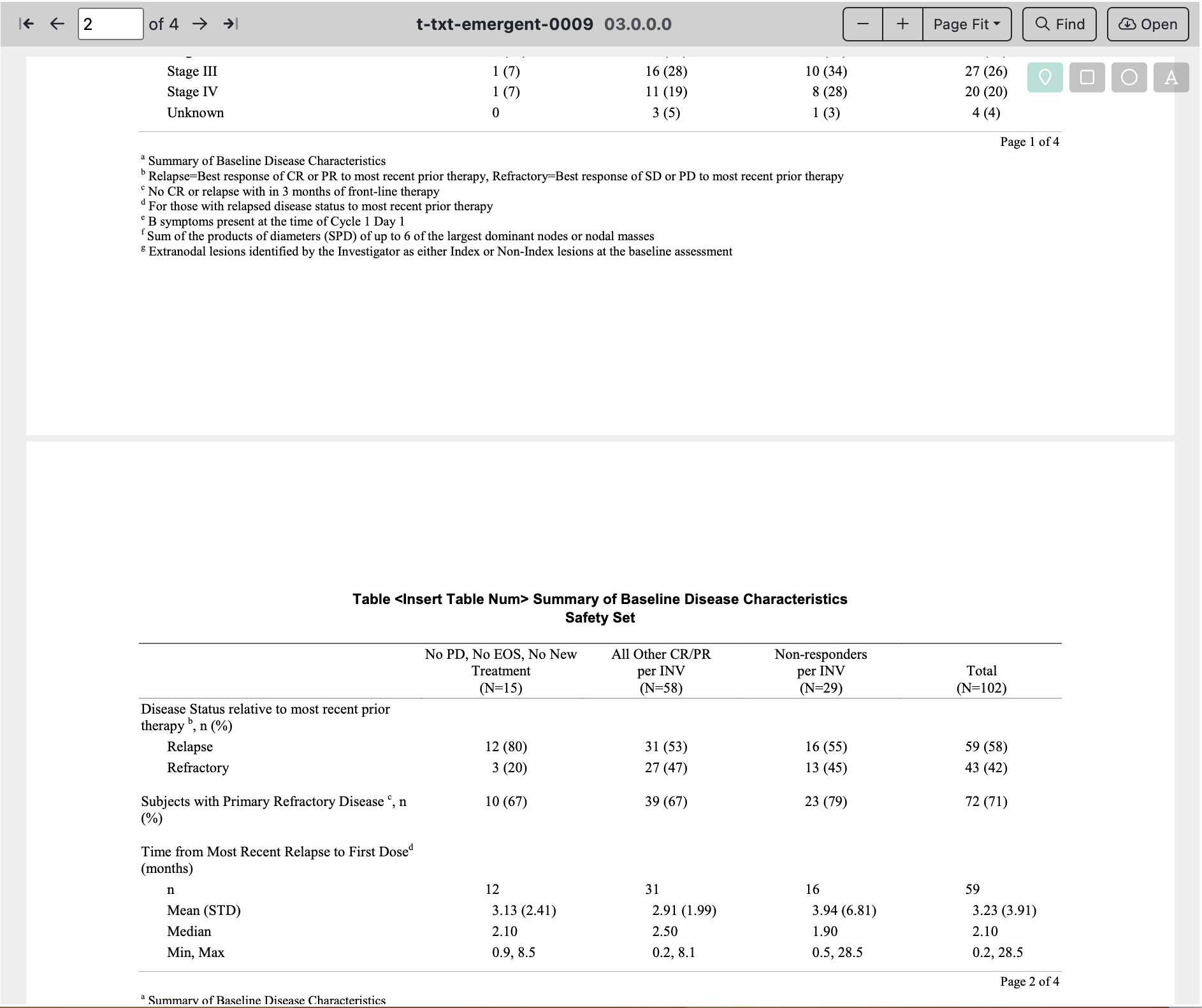
Scrolling!
The Review Tool can scroll! Previously Candid could only display a single page at a time with associated comments and replies. Now you can scroll through a multi-page PDF the same way you would in a desktop PDF viewer.
When scrolling through pages, Candid will automatically highlight the annotations for the current page in the viewer. Conversely, you can click on a comment in the left pane and the viewer will automatically scroll to the correct page.
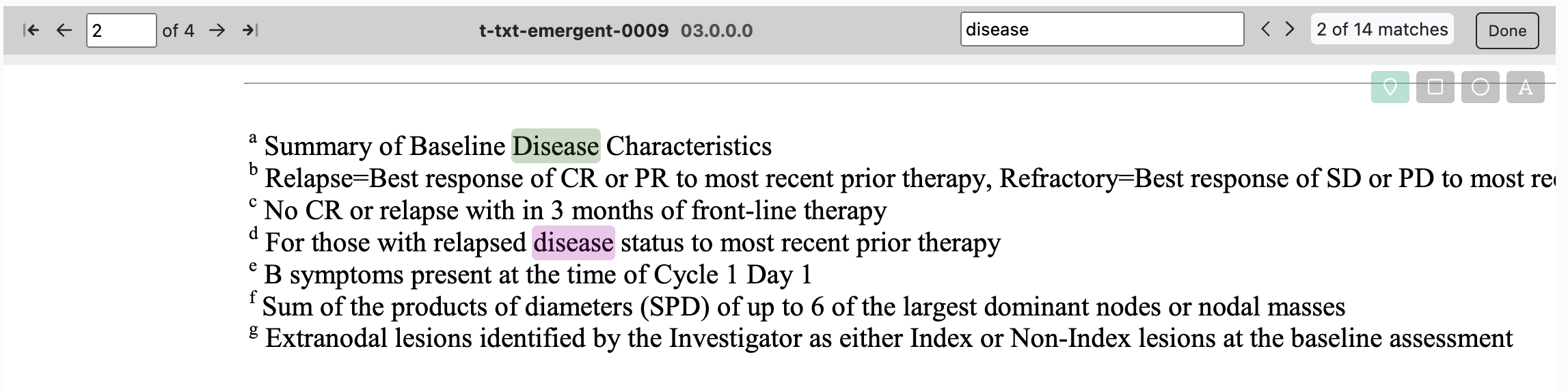
PDF Document Search
One of the top requested enhancements to the Review Tool was to add full text document searching and we were happy to finally deliver. Click the Find button on the document menu bar to open up the search tool. Candid will display all matches. Use the arrows to page through each match.
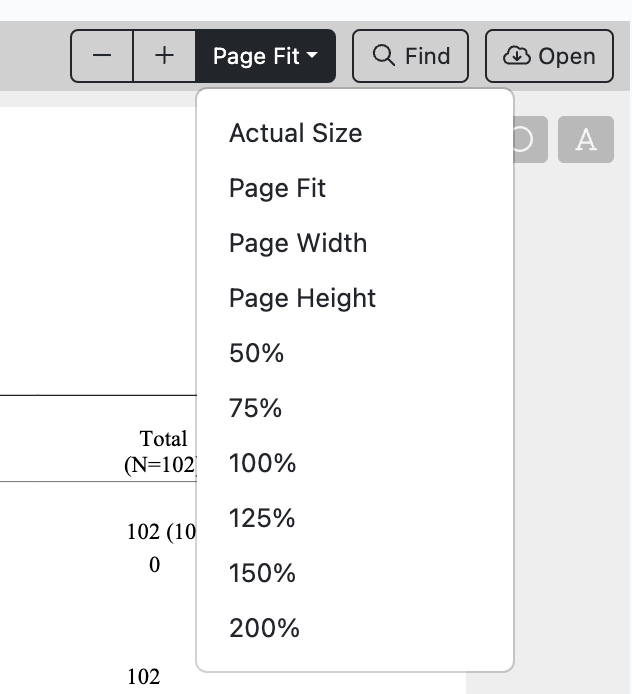
Zoom and Page Fitting Tools
In addition to document scrolling, we have implemented a variety of scaling and zoom options. When the document is first loaded, the Review Tool will load it with "actual size" setting for scale. This is a 1:1 pixel representation of the PDF. You can use the - / + buttons to zoom out or in, or you can use one of the presets:
- Actual Size: 1:1 pixel representation of the document, regardless of browser window size. This may cause horizontal scrolling.
- Page Fit: Displays an entire single page of the document in the browser window.
- Page Width: Displays a single page of the document with the width maximized to display in the browser window.
- Page Height: Displays a single page of the document with the height maximized to display in the browser window.
- 50%, 75%, 100%, etc: Preset zoom percentages.
When changing scaling options, the Review Tool markup comments will automatically rescale their coordinates.
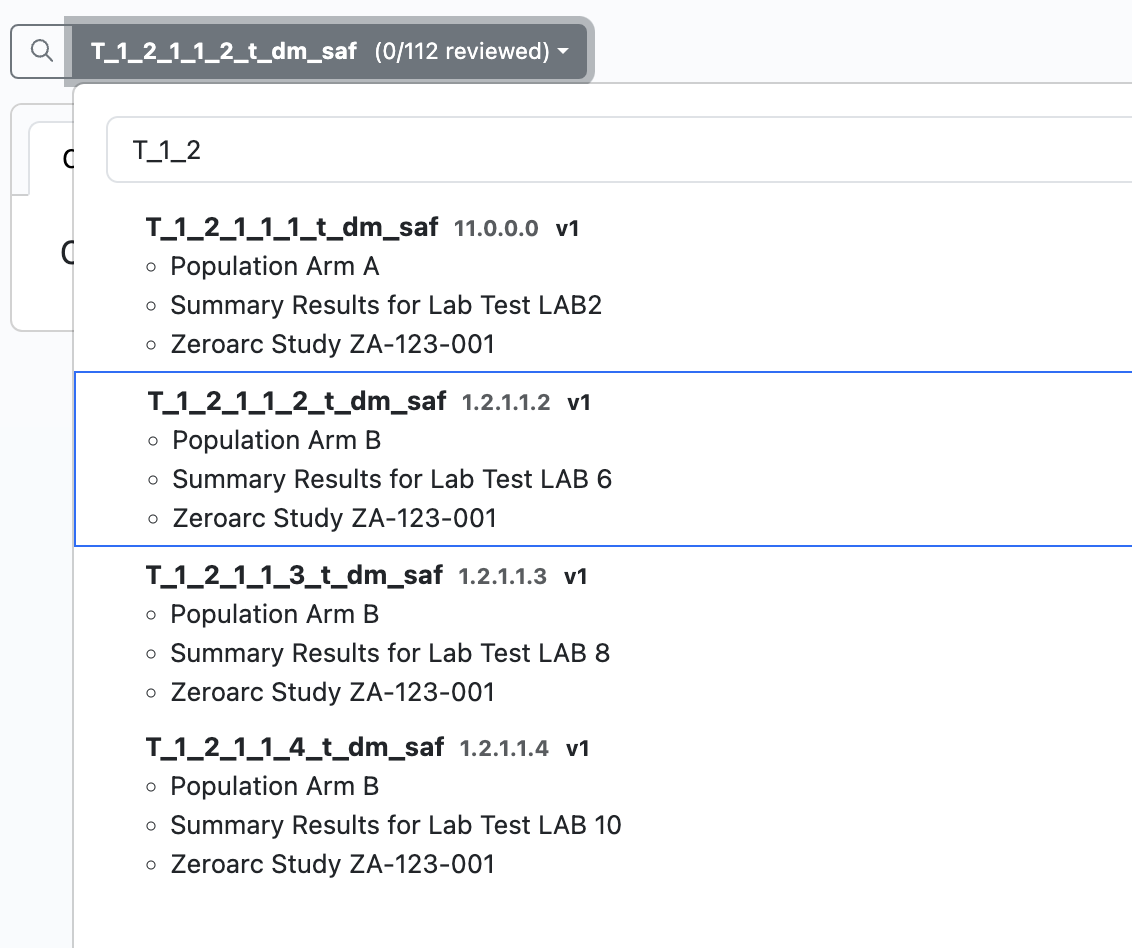
Title Navigation and Search
We have completely overhauled the navigation menu for the Review Tool. Many reviewers are not familiar with TFL naming conventions used by the programming team so T_1_2_1_1_dm_saf has very little meaning. The new navigation menu now includes the first three titles for each TFL giving reviewers quick access to the Review Period TOC.
Clicking the search icon will open a search bar for the TOC and reviewers can search by any of the text in the TFL titles.
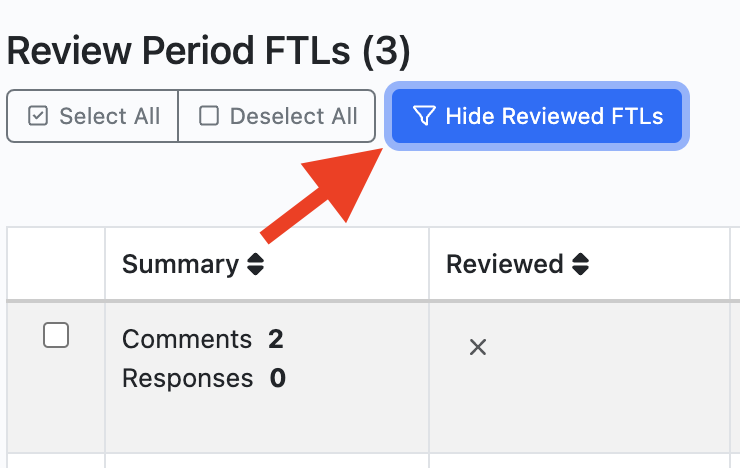
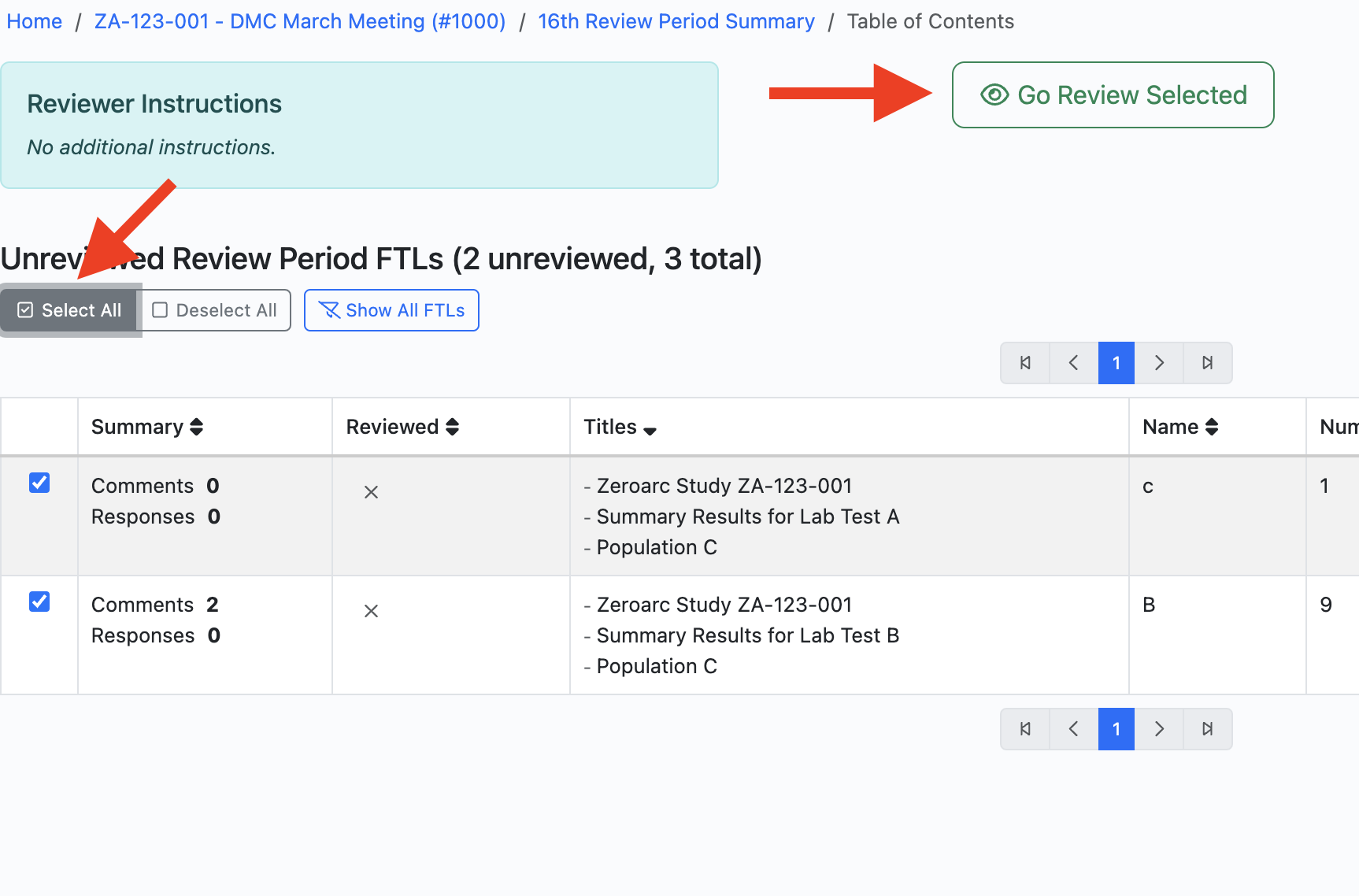
Hide Reviewed TFLs & Review Subsets
Last but not least, there is now an easy way to filter down the Review Tool TOC to just the TFLs that a reviewer has not completed their review for. To do this, the reviewer will start from the Table of Contents (TOC) and click the "Hide Reviewed TFLs" button. Candid will filter the TOC to list just the TFLs that are still pending the reviewer's feedback. The reviewer can then select some or all of the filtered TFLs and create a review subset of just those documents.
Learn More
Discover the power of Candid v2.11 and unlock a more efficient and intuitive biometrics deliverable management experience. For more information about Candid and its features, please visit zeroarc.com or schedule a free demo.
The Zeroarc Team